
Essential addons for a healer (updated-oct 31)
October 11, 2011Hello everyone, I thought I would post some of the addons I found on riftui.com that I find are super helpful 🙂
NEW: Updated October 31 to reflect new addons
How to install addons in Rift
a. Go to http://www.riftui.com
b. Pick the addons you want (if you want the ones I have, just click the links below)
c. Download it.
d. You need to unzip the file, desktop here will do fine.
e. Next start Rift, go to the Char select screen, you will see a button below called Addons.
1. Click on the addons button
2. Click open addon directory, Rift will minimize and opens up the folder for addon for you. Drag the addon you just downloaded (along with its folder) into that addon folder.
3. Click on refresh to see if the addon shows, if it shows, then you have installed correctly! (Yay!)
4. Make sure the addon is checked and then click apply and then Ok.
5. Just log onto your game.
1. Target casting bar (click on the link to go to riftui.com to download)
This casting bar is awesome! It allows you to target a mob and watch its casting bar for AoEs, big hits etc..
Once you get the addon installed, you need to do /tcb unlock and move it to somewhere on your screen. Once you done that do /tcb lock and it should lock it in place.
When you want to watch the casting bar of a mob, you target the mob and hit /tcb this (make a macro)
You can also do /tcb scale #.## – applies a scaling to the window to change its size, either larger (scale >1) or smaller (scale <1) (replace # with numbers). I have my set as /tcb scale 1.5
2. MinUI (there is an alternative to this called MyUI, and you don’t need to type all that commands to config it! See below for details)

This UI is awesome for keeping track of things like HoTs, cooldown timers etc. I would say it is a must have for any healer! Basically, it display the health bar/mana bar/energy bar etc of yourself, your target, and your target’s target without showing their portraits.
Configuration:
/mui unlock to move the bars around
/mui lock once you have everything in place (player, player.target, player.target.target, and focus bars). Note that I don’t use the focus bar here so if you need to config it, just folllow the instruction below and instead of using player put in focus. (i.e. /mui buffLocation focus above)
What I like to do is have buffs (from me only) on top and debuffs on bottom of the health bar.
So here are a series of configuration commands I did
/mui buffLocation player above
/mui buffLocation player.target above
/mui buffLocation player.target.target above
/mui debuffLocation player below
/mui debuffLocation player.target below
/mui debuffLocation player.target.target below
Next, you need to change the max buff duration it displays. I changed my to 1 hr (3600 secs). I think the default is 30 seconds. (I did not need to change the default debuff durations but if you want to modify it, it is just /mui debuffThreshold [frame] [number] (i.e. /mui debuffThreshold player 3600)
/mui buffThreshold player 3600
/mui buffThreshold player.target 3600
/mui buffThreshold player.target.target 3600
MinUI 1.3 new update
- minUI’s 1.3 is much more polished and removed some of the annoying error texts I had filling up my chat window!
- 1.3 update also introduced % into the bars, a casting bar for all the frames (player, player.target etc..), an option to see icons/bars for buffs/debuffs (you can see icons on the left, bars on the right in the image below), and more importantly better colors!
- You can also customize your bar to different skins you like!
- New options to play around with
- ‘/mui barTexture [frame] [textureName (do not add .png/.tga)]\’ change the bar texture for this frame
- Can be smooth/ace/aluminium/otravi/minimalist/or anything you put in the /Media folder.
- ‘/mui buffView [frame] [bar/icon] change the view of the frame’s buffs to an icon or bar style.
- ‘/mui debuffView [frame] [bar/icon] change the view of the frame’s debuffs to an icon or bar style.
- ‘/mui castbar [frame] [above/below/none] change the casthar on the frame to be above, below or none.

1. Open configuration (/karuulalert)2. Check the Enable Ability Scanner check box at the lower left of configuration the screen
At this point you will have a good amount of items to choose from but to get the full list of what you can do play around a little. Switch roles, buff up, click on random players (load their buffs too). Once done disable the ability scanner to save resources.
Now you should have all you need to get going. First stop Name, what do you want to call this alert you are making? After that it’s just a matter of checking off what you want to track, typing in the ability or buff and choosing what your alert will look like.
1. Open configuration (/karuulalert)
2. Enter a Name for your alert
3. Select Buff, Ability, or Resource
4. Select when you want to be notified
5. Select the who the alert will look at
6. Enter the name of the buff/ ability or select the resource.
7. Customize the alert
8. Click Save
- You will also want to press the button called edit layout to move the icons on your screen to a place where you can see!
- Take advantage of sets, have a set for each role that you have etc.. This way, icons that don’t matter when you in heal role (i.e. alerts specific to your dps souls) won’t show and clutter your screen!
- Add To a Set
– Select the set you want then add alerts as normal. When clicking Save the alert will be saved to the currently selected set.
Copy Alerts From Set To Set
– Edit the alert from the set you want to copy from. Go to the set you want to copy to. Save alert to active set.
Change Sets
– Via config tool, simply select the set you want and exit the tool.
– Via command prompt type /karuulalert set={setnumber}
- Serendipity for sentinels to know when it is up for faster heals!
- Low mana alert
This is the addon for a raiding cleric, you no longer need to watch the white text on your screen to see if your name is on it so you need to do something. If you need to do something, your screen will flash, and you can react quickly. (The eye detect movements quicker than anything else !) This addon also will give out timers (I am not sure how it works lol).
What it works for:
- Hammerknell Fortresss
- Akylios [Enhanced untested support]
- Inwar Darktide [Enhanced untested support]
- Inquisitor Garau [Enhanced untested support]
- Estrode [Enhanced untested support]
- Grugonim [Enhanced tested support]
- Sicaron [Enhanced tested support]
- Vladmal Prime [Enhanced tested support]
- Soulrender Zilas [Enhanced untested support]
- Rune King Molinar [Enhanced tested support]
- Matron Zamira [Enhanced untested support, limited tested support]
- Murdantix [Enhanced tested support]
- Trash [Enhanced untested support]
- River of Souls
- Alsbeth the Discordant [Enhanced untested support, limited tested support]
- Herald Gaurath [Enhanced untested support, limited tested support]
- Plutonus the Immortal [Enhanced untested support]
- Warmaster Galenir [Enhanced untested support, limited tested support]
- Dark Focus [Enhanced untested support, limited tested support]
- Greenscale’s Blight
- Oracle Aleria [Limited tested support]
- Drowned Halls
- Hydriss [Enhanced untested support]
- Isskal [Enhanced untested support]
- Joloral Ragetide [Enhanced untested support]
- Assault Commander Jorb [Limited tested support]
- Gilded Prophecy
- Uruluuk [Enhanced untested support, limited tested support]
- Thalguur [Enhanced untested support]
- Guurloth [Enhanced untested support]
- Anrak the Foul [Enhanced untested support]
6.MyUI (alternative to MinUI, much nicer interface)
It has pretty much similar features to MinUI, except it has much nicer looking bars and the configuration is graphical rather than typing a whole bunch of commands!
The only downside to it its that its castbars do flicker alot and this can be quite annoying if you are trying to keep an eye on things. Hopefully this will be fixed soon!
Here is a pic of the entire addon with some of the features enabled; remember the current addon API does not support clicking to target, so raid frames, target bars etc cannot be used to target. Hopefully this will change in 1.6
Here is an image of the configuration screen, use /myui config to open it









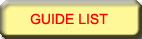





Excellent article, nice blog…I will be back often.
nice article, your others are very helpful as well. Thank you
Hi Dulfy, love your work here!
I’m curious why you don’t list Rift Junkies Combat Parser here.
And are you having issues with Karuulalert? Every time I shut down rift I lose all my alerts.
Hey I don’t use Riftjunkies combat parser as I run ACT myself and it is not an addon. However, I can add that in :).
No issues with karuulalert here, are you using the latest version?
I think there’s an issue with Rift addon API – all addon settings don’t get saved if you close the game using the Exit Game option. Try using the Log Out option after you configure your addons to save your settings.
[…] […]
Yeah latest version. Waiting for an answer on it at riftui.
Are there some Shards that don’t permit add-ons? I have toons on Briarcliff, where the add-on button is accessible, and on Freeholme where the add-ons button is greyed out.
Nope, right now addons are disabled until further notice (probably next week) as they were causing crashes with the last hotfix.
Hello there,
I came across your site today and was really interested in a lot of your information. great stuf and thank you very much.
Curious on the minui…i really like how you configured yours and was trying to tweak mine in a similar way. There are some things i dont like (for example, showing my buffs, the buffs have a little lime-green box in on them) but what I was really interested in was target windows, showing all the hoTs running on them. Any tips/tricks on how to get this configured? I can really see where this would help me tremendously.
THanks again for all your great work.
Cheers,
Jason
Hey I havn’t used MiniUI in ages and the author has discontinued development on it so I am not sure if the addon is even working anymore.
Which version are you using? If you are using 1.3, have you tried /mui buffView [frame] [bar/icon] (i.e. /mui buffView player.target bar OR /mui buffview player.target.target bar).
Ahh…gotcha. Started playing with it a bit more today and figured a few things. Disappointing that is no longer being developed.
Is there an alternative you use, instead of that one?
Much obliged.
Jason
ahh…my mistake. I am using myui, not minui.
so you cant use the raid frames to cast or target any spells with myui?